Serverless
Replacing Amazon S3 Events with Amazon S3 Data Events
How to synthesize an (almost) identical payload using Amazon EventBridge rules.
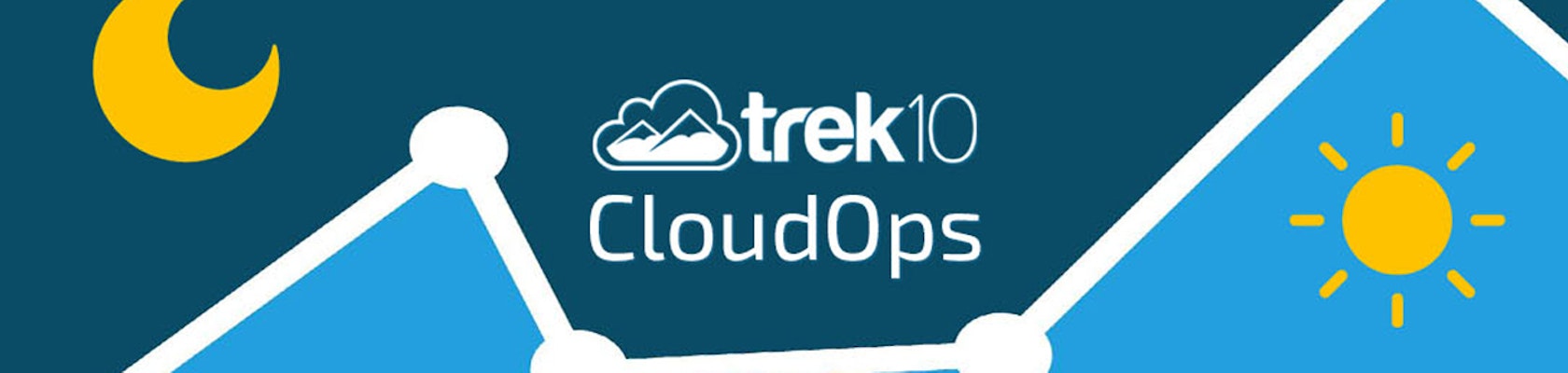
Tue, 10 Jul 2018
This is the second in a series of posts about monitoring your production workloads in AWS. In the first post, we did a high level overview of cloud monitoring and broke it down into six types of metrics you should be monitoring. Here we’ll dive deeper into one of those areas, CloudWatch metrics, and give you a few tips for getting the most out of CloudWatch in production.
CloudWatch Metrics is a pretty well-known and straightforward AWS service. If you’re monitoring a production environment in AWS it should be at the top of your list for diving into and getting comfortable with. Particularly if you’re building & running apps that increasingly focus on the non-EC2 world (aka platform services or serverless) like Trek10, CloudWatch is the new Linux top: the most fundamental and basic insight into your running environment. For the uninitiated, first we’ll do a quick overview. Feel free to skip ahead to the tips if this is old hat for you.
CloudWatch is actually comprised of three (only loosely-related) services: CloudWatch Metrics, CloudWatch Logs, and CloudWatch Events. We will only focus on Metrics here. Check out our post from last year about CloudWatch Scheduled Events and look for an upcoming one on CloudWatch Logs.
Here is a short summary of CloudWatch Metrics:
If you’re interested in diving deeper, ACloudGuru has a great set of lessons on CloudWatch metrics as part of its Certified SysOps Administrator Associate course.
Enough with the basics. Let’s get into a few more interesting notes and tricks that come from Trek10’s experience with CloudWatch.
We often get questions about this from people that are used to seeing their VM metrics in near real time. We find that CloudWatch metrics typically have about a 2 minute delay from showing up in AWS (in the console and API)… in other words the data point for 10:15 will be visible roughly at 10:17.
If you are using an external monitoring tool to import your CloudWatch metrics, this polling for import adds additional delay. We believe that having a tool that can aggregate all of your metrics is well worth this downside as long as the delay is minimal. With Trek10’s monitoring platform of choice, Datadog, the total delay from metric origination to being available in Datadog is about 10-12 minutes. Crucially (and we salute Datadog for developing this awesome feature), they can speed up your polling behind the scenes so that the total delay is only about 4-5 minutes (or just about 2 minutes longer than being able to access the data natively in CloudWatch). We find this to be just fine for almost all use cases. Contact Datadog Support if you’d like this feature enabled. One key warning… this will increase your AWS CloudWatch costs. Keep reading…
If you are using a external monitoring tool, watch out for the cost of GetMetricData API calls. This call costs $0.01 per 1000 requests. There are some details about what you can get out of one request, but the bottom line is that your costs will increase multiplicatively with the number of AWS services you use, metric dimensions within those services, and frequency of polling. For example: With Lambda, a typical function has four CloudWatch metrics emitted: number of invocations, duration, errors, and throttles. If you have 50 Lambda functions in your account, your monitoring tool needs to do GetMetrics API calls on 50 x 4 = 200 metric/dimension combinations. This math applies to any dimension used by CloudWatch: autoscaling groups, S3 buckets, SNS topic, and on and on. It is worth a brief browse of the CloudWatch console to understand the metrics that can affect this cost:

If you’re polling AWS once every couple minutes for hundreds or even thousands of metric/dimension combinations you can see how this cost can quickly add up to hundreds of dollars per month.
AWSWishList: Polling for CloudWatch metrics is remarkably inefficient: AWS really needs to create a better system for bulk export of metrics at high frequency.
The key to a good CloudWatch monitoring plan is depth. If you monitor just a few obvious things like RDS CPU and Lambda errors you will likely miss out on some critical warning signs of production problems. Every AWS service has thorough documentation of the CloudWatch metrics available to it. To give you an idea, here is the list for IOT Core and another for Step Functions. For every service you are working with, dive deep into this list and understand what is available and why it matters.
Some metrics are obvious candidates for alerting, like DynamoDB throttles: This is a critical production issue if it happens. But even for those where you may not alert, you can build incredibly insightful dashboards to analyze problems when they arise. For example, imagine you have a simple serverless REST API with API Gateway, Lambda, and DynamoDB. Your critical metric might be rate of HTTP 5XX errors on API Gateway, but when this rate hits a concerning threshold you need to be able to quickly dig deeper. Your dashboard might contain API Gateway error rates and request volume as well as Lambda error rates, Lambda throttles, and a variety of DynamoDB error metrics such as Read and WriteThrottleEvents and SystemErrors. Seeing all of these CloudWatch metrics on a single screen will let you quickly drill in on the source of the problem.

One of our favorite hidden CloudWatch metrics is something that just came out relatively recently: Trusted Advisor metrics. Trusted Advisor is AWS’s service that is available with Business or Enterprise Support and checks a wide variety of usage details across your AWS account to deliver insights into cost optimization, performance, security, and fault tolerance.

There are two groups of CloudWatch Trusted Advisor metrics. Green/red/yellow metrics simply count up the number of checks or resources checked that fit each alert level. So you can easily set up an alarm, for example, if you have at least one red check. More interesting, though, are the second group: Service Limit Metrics. There are a wide variety of service limits across AWS and hitting one of these limits in production is a surprisingly common cause of outages. These metrics report the percent of utilization against that service limit, giving you a simple one-stop-shop for warning against these issues. Just set your warning threshold at, say, 75% of each ServiceLimit, Service, and Region and you’re all set.
That’s all for now. Look for more posts on other aspects of monitoring in the coming weeks, and in the meantime follow us @Trek10Inc, and let us know if we can help you with your cloud monitoring.
This is the second in a series of posts about monitoring production workloads in AWS. Related posts include.

How to synthesize an (almost) identical payload using Amazon EventBridge rules.
